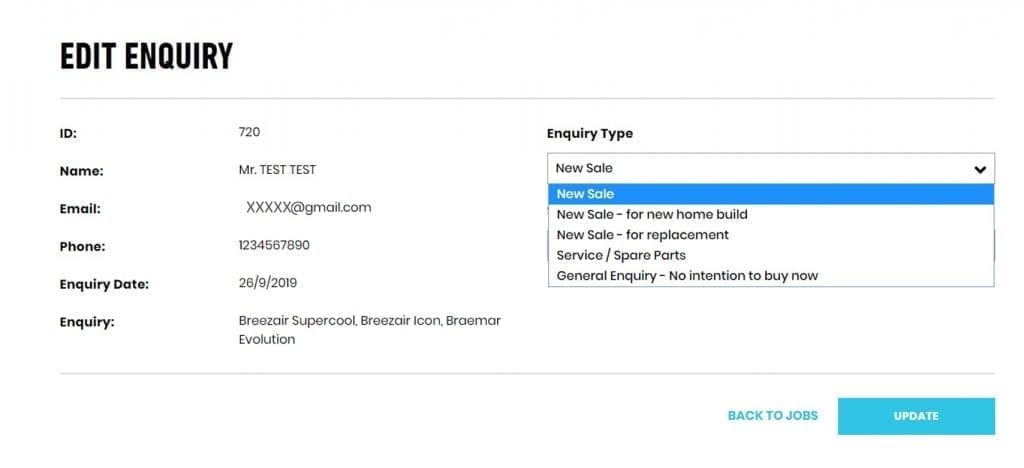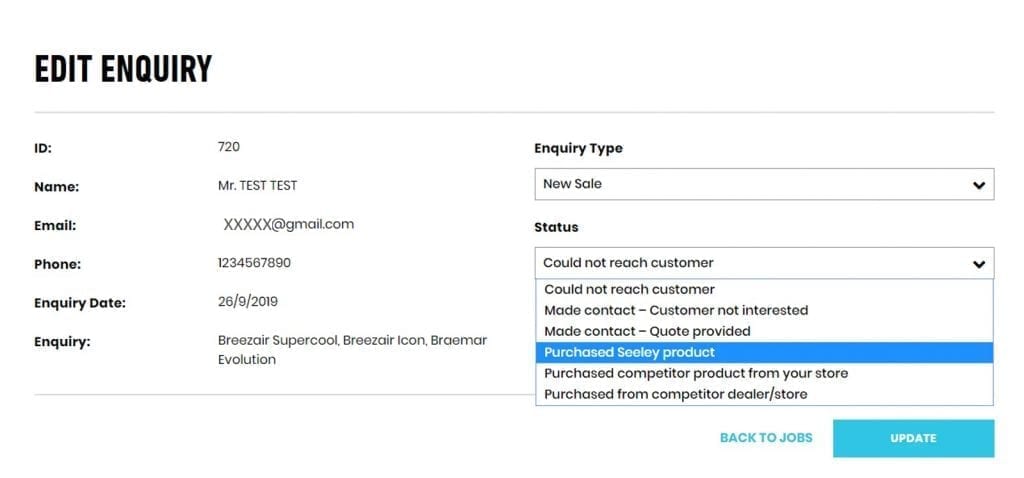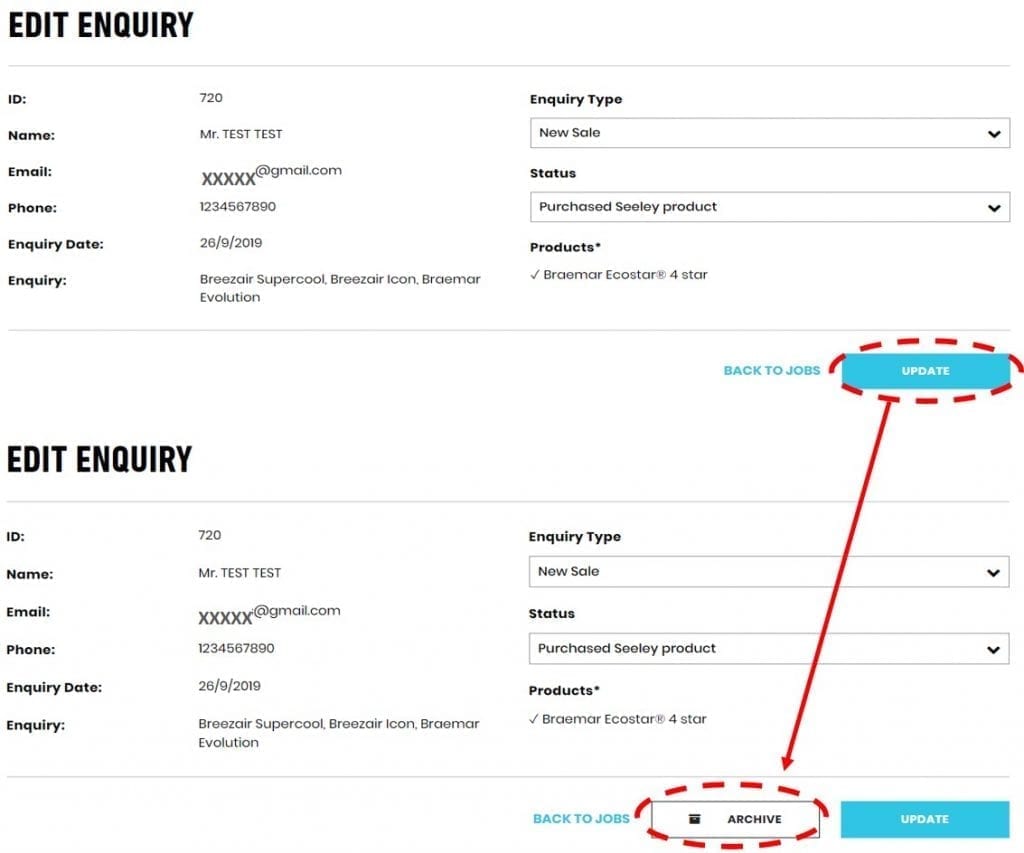The following system updates have been applied to the online Dealer App for lead management, to provide more accurate information on managing leads within your sales team and a better user experience:
- JOBS tab change – contact detail visibility
- At the main Jobs menu, for a specific lead, click on the pencil icon in order to retrieve customer details:
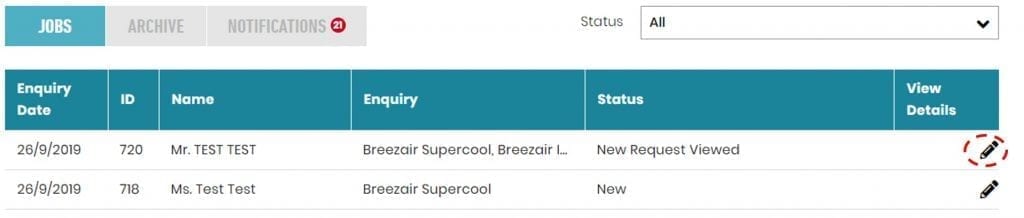
- Once you have entered the “Edit Enquiry” page you will see there is 2 field entries available to edit (Enquiry Type & Status)
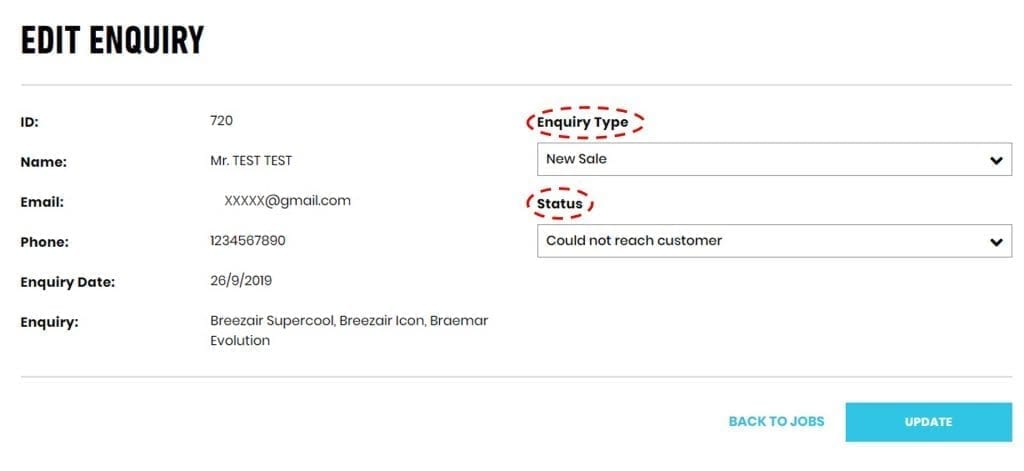
- At the main Jobs menu, for a specific lead, click on the pencil icon in order to retrieve customer details:
- New ‘Enquiry Type’ field has been added
- You now have the ability to categorize the type of enquiry in the Edit Enquiry page. Note no status is required for Service/Spare parts, General Enquiry as these are deemed as “Non-Unit Sales leads”:

- You now have the ability to categorize the type of enquiry in the Edit Enquiry page. Note no status is required for Service/Spare parts, General Enquiry as these are deemed as “Non-Unit Sales leads”:
- Status field updates
- In order for Seeley International to determine where in the sales life cycle a lead is at, the status fields have been updated in the pick list to the following:

- In order for Seeley International to determine where in the sales life cycle a lead is at, the status fields have been updated in the pick list to the following:
NOTE: Once a lead status gets to quote stage, you cannot change back to earlier in lead life cycle and cannot ‘re-quote’ and similarly once status changes to Purchased stage you cannot change back to an earlier status.
New feature added on “Made contact – Quote provided” status
- if selected a drop-down pick list of Seeley Brand/Model will appear for mandatory selection. A quick search function has been included and multiple products can be selected:

- if selected a drop-down pick list of Seeley Brand/Model will appear for mandatory selection. A quick search function has been included and multiple products can be selected:
New feature added on “Purchased Seeley Product” status
- As per above, if selected a drop-down pick list of Seeley Brand/Model with appear for mandatory selection. A quick search function has been included and multiple products can be selected
New feature added on “Purchased competitor product from your store”
- If selected a dynamic free text input field will appear. Please input Brand and Model information of the non-Seeley product sold to the customer. NOTE: This is a mandatory field:

- If selected a dynamic free text input field will appear. Please input Brand and Model information of the non-Seeley product sold to the customer. NOTE: This is a mandatory field:
New feature added on “Purchased from competitor dealer/store”
- If selected a dynamic free text input field will appear. Please input Dealer/store and Product information if known. If unknown then please type “N/A”. Note: This is a mandatory field:

- If selected a dynamic free text input field will appear. Please input Dealer/store and Product information if known. If unknown then please type “N/A”. Note: This is a mandatory field:
- JOBS tab change – archiving process change and validation
- When in the “Edit Enquiry” page, the archive button will only appear once you have updated the status:

- Once a Job has been Archived you can view the job by clicking on the “Archive” tab found at the main “Current Enquiries” page:

- Valid status to ‘Restore’ from archive are:
- Made Contact – Customer not Interested
- Could not reach customer
- Made contact – Quote provided
- When in the “Edit Enquiry” page, the archive button will only appear once you have updated the status:
If a job is archived at either of these status’ it can be restored (unarchived). No other valid archive status can be unarchived as the quote request has gone too far through the process to allow this. This is to support adding products as part of the job life cycle because once this occurs it cannot go back to a previous status in the life cycle.
- ACTIVITY tab changes – rename tab, status visibility, enable filtering, dismiss/edit options
- Activity tab renamed to “Notifications”:
- Status column added to display in Notifications area.
- Condition added – only jobs that are not archived swill appear in the Notifications tab.
- “dismiss” option has been removed. To “dismiss” a notification, it would need to be archived.
- Edit function has been added with option as per available on Jobs tab.

To remove a job from the ‘Notifications’ tab/window, you need to archive the job.
Note: If you would like to restore an archived job back to the main jobs list, you can do this in the ‘Archive’ tab/window and restore from there. Once this is done you will find the job in the ‘Jobs’ tab/window.
Please contact websupport@seeleyinternational.com if you have any queries.